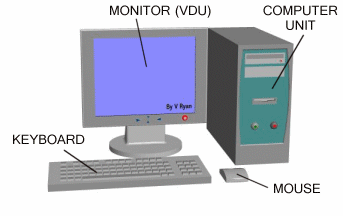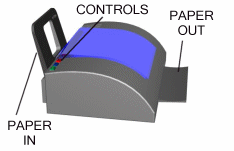Introduction to Computers
Course Summary
The materials on this page will define what a computer is, identify the components that make up a computer,and describe how a computer operates. This is a beginner level course designed for those who have little to no experience with computers. Also, included as part of this course is how to operate a computer's mouse, which is the device that allows you to give the computer 'point and click' instructions.
Key Terms and Concepts
What is a Computer:
An electronic device designed to accept data, perform prescribed mathematical and logical operations at high speed, and display the results of these operations. (From http://www.infoplease.com) A computer, in the most basic definition, is any device or physical object that accepts information or instruction and produces a desired output. For our purposes,however, you can think of a computer as a machine that performs this function
Example of a basic desktop computer:

Picture of a computer taken from http://www.kiss.com.au/images/desktop_computer.jpg
Hardware and Software
-
Hardware: These are the physical devices and apparatus that make up the parts of the computer. Examples, detailed below, include your keyboard, monitor, mouse, etc.
-
Software: These are programs, or by which users can more easily give the computer instructions needed to take input and process output. Programs are designed and produced to allow us as users to more easily communicate with computers and tell them what we want. Examples of software include word processing programs (Microsoft Office), spreadsheet programs, photo editors, and even video games.
Operating System
An operating system is core piece of software that is present on each computer. An operating system is how like the human body in that it performes both automatic and user given instructions. On the one hand, the operating system ensures that all the proper systems within the computer are functioning so we can use the machine. At the same time, we also want to be able to tell the computer to make a folder here, or open this program, or shut down for the night. The operating system is how all of these automatic and user functions are controlled.
For most personal computers (excluding Macintosh Apples computers). The standard operation system is called Micrsoft Windows. The most current version, release in 2001, is called Windows Vista. However, most computers currently have Windows XP, Windows 2000, or some older version of this system. Macintosh Apple computers call their operating system: OS. In either case, operating systems simply are the most basic piece of software on the computer which allows all the other software and hardware to function.
Graphic User Interface
A graphic user interface, or GUI, refers to our ability to make selections and choices by clicking on picture representations of instructions, called icons. Before the GUI, all computers took text based instructions which required users to have to know computer languages. Now, all we have to do to give most computer instructions is take the mouse, click on an icon and click the left button. Much easier than learning a new language.
Parts of a Computer
There are several hardware components that make up a computer. Connected together, they allow the computer to receive input and return output.
The basic components of a computer are:
-
Monitor or Screen: This displays the information that is entered into the computer, as well as output produced by the computer
-
CPU, or Central Processing Unit: This is the component of the computer that actually performs functions on the input to produce output. Essentially, it is the "brain" of the computer. This device is located within the tower or base of your computer. Think of the tower, or based, as the actual computer which all other devices plug into.
-
Keyboard: This is a device that is plugged into the computer and allows users to enter number and letters into the computer as input. It is what we use to type information into the computer
-
Mouse: This is another device that is plugged into the computer which allows us to make selections and choices about what we want the computer to do. It is operated by placing the palm of your hand flat in front of the mouse, then placing your fingers over the top of the device. Its then slid across the flat surface upon which it sits and simultaneously controls the cursor or arrow you see on your screen. The buttons on the mouse are used to make selections or choiceThere are two buttons located on the front of the mouse which perform different functions:
-
Left button: This button is used to select an option or make a choice; Making a choice may require a single or double click of the button.
-
Right button: This button opens a mini menu on your monitor from which you can select to perform certain functions.
-
-
Printer: This is an output device connected to your computer which allows you to create a hard copy of your output onto paper.
Parts of a Computer A Printer
|
|
|
These animations are from: http://www.technologystudent.com/comps/comp1.htm
There are many other hardware devices that can connected to a computer that allow us to produce information or give the computer instructions. Some of these include:
-
Web cameras
-
Mass Storage Devices (flash drives
-
Scanners
- Microphones
Types of Computers
There are many different types of computers currently available. The biggest difference between the different types is the size of them, however some are also functionally different as well. Here are a few different types of computers specialty computers that are currently available:
Personal Digital Assistant or PDA Laptop or Notebook Computer Tablet PC (operated with stylus)
|
|
|
 |
||
Resources
Links
Mouserobics - Click this link to practice your mousing skills including moving the mouse, clicking and dragging, using buttons as well as copying and pasting. And remember to HAVE FUN!
Mouse Tutorial - Click this link for another interactive mouse tutorial practice similar to the one above hosted by the City of Mesa Library
Typing Bubbles- Who says learning computers can't be fun. Click on this link for a site for a game where you have to type the key on the keyboard that appears in the bubble. On the site, you can select the types of keyboard keys you would like to have appear in the bubbles, and for how many minutes you want to play. To do that, click the text inside each category that matches the choice you would like to make. Then, just click the gray button <Play Game> and your off!
How Stuff Works: How Computers Work - Click this link for more in-depth information about how a computerworks, how a computer is connected, what an operating system is (discussed in live class), and more aboutportable computing (such as laptops and personal digital devices). Also, watch the brief video they provide!
Introduction to Computers - Click this link for a lengthy but informative tutorial with information about what acomputer is, how it operates, the mouse and keyboard, what hardware and software are, and even information about popular types of software. The tutorial also includes information about the Internet and using email. For the tutorial, just use the arrow buttons (<< to go back and >> to go forward). Don't forget to use your scroll bar to move the screen up and down!
Computers Simplified: Web Edition- Click this link for a nice interactive tutorial designed to introduce people to computers, their components, as well as hardware/software, and the Internet. The site is used by using a single mouse click on the links located at the left hand side of the page. These links may open up and offer more links (organized into topics and subtopics). The information for the links will then appear in the right half side of the screen. Note that some of the content in the right hand side of the screen may be interactive, so practice those mouse skills when such content is available. You may find this site a little hard to navigate at first, so you may want to practice using your mouse a bit before accessing this site.
How Stuff Works : Types of Computers - Click this link for a page which identifies the different categories of computers currently available. Dont forget to use the links they provide (text in blue) which will take you to more information about that particular subject that is in blue.
TechWeb Encyclopedia - Heard a computer or technology term and don't know what it means? Don't worry, just use this link to bring you to an online encyclopedia, type in your term or word and click 'define'.
Files
![]() Intro to Computers.doc - Click on this link for an outline of the course on Introduction to Computers done by Doug Baldwin at the Richmondtown Branch Library
Intro to Computers.doc - Click on this link for an outline of the course on Introduction to Computers done by Doug Baldwin at the Richmondtown Branch Library
![]() mouserciseLinks.doc - Click this link for additional web links to mouse exercises and games.
mouserciseLinks.doc - Click this link for additional web links to mouse exercises and games.
![]() Windows_FileMgmt.xls - Click this link for a cheat sheet for performing basic window and file management functions
Windows_FileMgmt.xls - Click this link for a cheat sheet for performing basic window and file management functions
Multimedia
To play the tutorial videos presented below, simply click (with the left mouse button) the large triangle, or arrowhead icon, that appears in middle of the box.
NOTE: you may to click it twice before it begins to play
This is a 10 munite video tutorial created by David Watkins, and graciously posted free
of charge to http://www.youtube.com provides an introductory overview about computers.
This particular video is mostly audio, so just listen as he defined some key terms regarding
computers.
This is a 5 minute basic tutorial introducing you to the basic components
of a computer, and providing an overview on how they operate. Thanks to
user 'ctepaucommittee' who posted this video on http://www.youtube.com.
Use the links below to access an interactive tutorial for creating and manipulating folders on your computer. Note that the steps to create a folder will work whether your creating a folder on your desktop or creating the folder within another folder or your computer.
The following tutorials will show you how to create a folder and how manipulate folders as well.